Categories
Play To Earn
Games & Accounts
Wallets & Transactions
Terms of Use
Community & Support
Bets
Technical Issues
Competitions
Other
Mobile Application
How do I Sync my Gamertag?
Search
To register your Gamertag for any game, follow these steps:
- Open the game you wish to sync and find your Gamertag.
- Login your GameBeef account and look for the "+ Add game" button in the top menu.
- Select the game and then enter your desired Gamertag.
- Click the "Search" button.
- Once found, you will see a confirmation message. Click on the "Add New" button.
- Your Gamertag will be registered for that game and saved in your account settings.
Make sure your profile is able to share statistics and made Public before attempting to sync your Gamertag as some games have a "private profile" by default, meaning this process will require you to complete additional instructions.
If you still can't sync your Gamertag, find your game and check its corresponding Guide:
Dota 2 - Sync & Verify your Account
PUBG - Sync & Verify your Account
Chess - Sync & Verify your Account
AoE II - Sync & Verify your Account
AoE IV - Sync & Verify your Account
SC2 - Sync & Verify your Account
TF2 - Sync & Verify your Account
Need more help?
Further resources and support can be found on our Guides.
View Guides 

Have Questions?
Feel free to reach out to us via the contact form or join our Discord community for assistance. We are here to support you every step of the way!
Contact Us