Sync & Verify your TF2 Account
This tutorial will help you find your Gamertag or Steam ID for Team Fortress 2 and verify it.
Requirements
- You need to be registered in Steam and have the client installed.
- Team Fortress 2 client installed.
First, you must search your Steam ID. You can find it by going to your Profile and looking under your Account's Name.

You can also check it when using the Custom URL field.

This is your GAMERTAG! You will need to search this Steam ID to sync your TF2 Account with GameBeef.
Additionally, you will need to check that your Account's Privacy Settings are set to "Public" in the Steam client. Go to your Profile, click on the "Edit Profile" button and then select the "Privacy Settings" option in order to change your profile and game details.
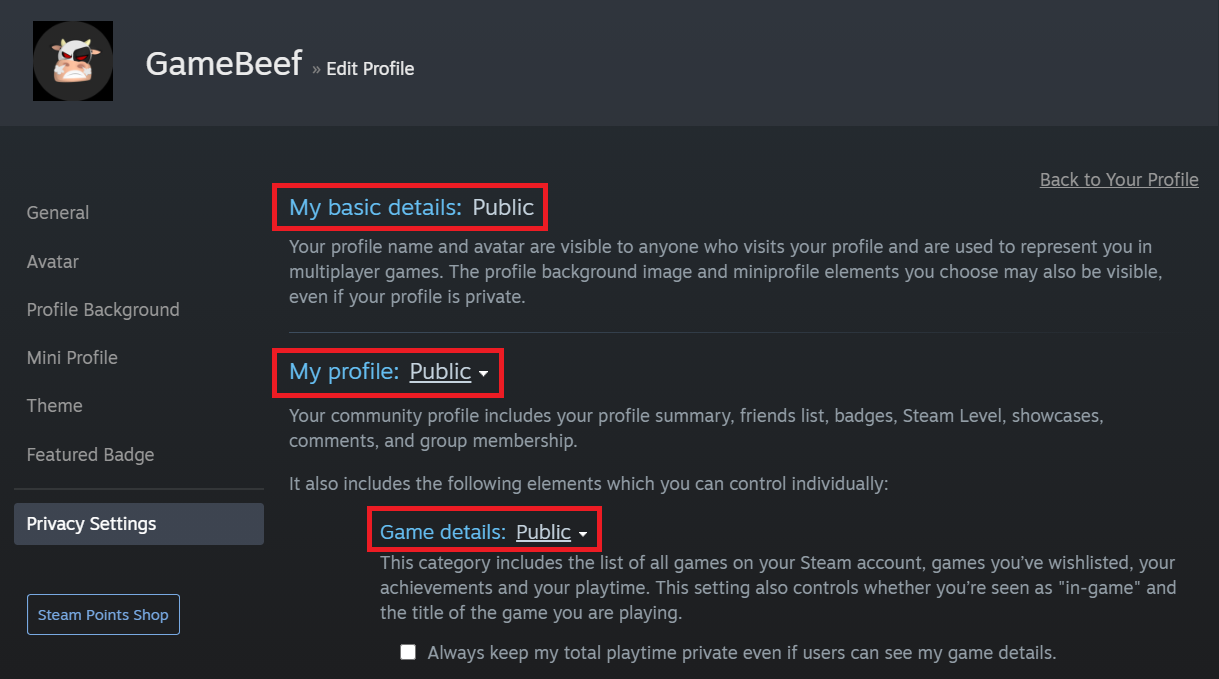
Lastly, you need to find your Gamertag through our search option, type in your Steam ID and click on the "Search" button.
Once found, confirm and click “Add New”.

This final step will sync your Steam ID with our platform, allowing us to fetch your Team Fortress 2 account statistics.
Please note that the last synchronization step could take from seconds to minutes, depending on the server’s connection status.
Verify your TF2 Gamertag
Some games that we support currently do not offer oAuth to automatically verify you. What’s oAuth?
To withdraw your funds, join the Leaderboards or create Challenges in our Betting System, GameBeef needs to verify that you are the real owner.
In order to verify it’s really you, send a friend request in Steam to “GameBeef” or using friend code “1280626825”. After your request is accepted, you must start a chat in Steam and type your PUBG Nickname and the username or email that you used to register in GameBeef.
You will receive a confirmation message once your account is fully verified.

Thank you for being a part of our community!
The GameBeef Team.





 ]
]