How To Withdraw Money
Follow these steps to withdraw Crypto from your in-game wallet (GameBeef account) into your global wallet.
Requirements & Warnings
To withdraw cryptocurrencies
- Your email address must be verified.
- Phantom wallet extension installed on your browser or mobile application in your cellphone. For more information, check this Guide.
- Keep in mind that your withdrawal request will need to be approved first. Wait a few moments until you receive the email notification. This process usually takes from 1 to 10 working days.
For Solana (SOL) blockchain operations
- You must possess a minimum amount of Solana cryptocurrency (SOL) to pay the transaction fees. The fee value will depend on the amount of crypto you're withdrawing.
IMPORTANT SECURITY NOTICES:
1. DO NOT trust DMs from anyone offering to help or support you with your funds, they might be possible scammers!
2. Never give out your SEED PHRASE and DO NOT ENTER it on ANY websites sent to you.
3. Community Managers will NEVER DM you first regarding your account, funds or wallet.
4. Always check links in your address bar (URL) for Hypertext Transfer Protocol Secure (HTTPS).
5. 2FA is OPTIONAL. Your account does not need 2FA enabled but you will have an extra layer of security with a valid phone number. For more information, check our FAQ.
Making a Withdrawal
Follow these steps to withdraw Crypto from your in-game wallet (GameBeef account) into your global wallet.
- Login to your account and look for the Wallet icon in the top menu, click on it to see your Wallet balance in the pop-up window. Remember that your account balance will be displayed in USD by default, click on the opposite arrows icon to see your actualy crypto balance.

- Click on "Connect Your Wallet" to connect your Phantom wallet.

- Once connected, click on the Wallet icon again and click on "Transfer".
- You will see a new window pop-up with the Transfer operations. Select the "Withdraw Crypto" option. Select a cryptocurrency and type the amount that you wish to withdraw in the corresponding field.
Alternatively, you can click on the "Max" button to automatically select your entire balance and withdraw all the funds you currently possess.
- Click "Continue" to begin the withdrawal process.
- If you're sure of your decision, confirm by clicking "Yes". Wait a few moments until the process is finished.
- After the Transfer is processed and completed, you should see the following validation message and this window will automatically close.
- You can check your Phantom (global) wallet's balance now, you should see the amount of cryptocurrency you just withdrew.
- Keep in mind that you can check your Transactions anytime you wish.
- Any withdrawal request can take up to 5 business days to be processed.
If you have doubts on how to properly swap and trade SOL, USDT, USDC or any other cryptocurrency, please follow the steps mentioned in the other Guides.
PayPal Withdrawals
PayPal Withdrawals have been temporarily disabled until further notice.
You can withdraw money through PayPal, with no minimum withdrawal limit. Please remember that you will need to wait for the request to be approved before receiving the payment. This process may take some time.

Click on the Wallet icon, select the "Withdraw PayPal" option.

In this window, type the amount of crypto you wish to withdraw. Alternatively, you can click the "Max" button to withdraw all your funds.
We will be using the actual Exchange Rates for Cryptocurrencies.
Lastly, you will need to type your PayPal email ID or account email in the bottom right field. Double check your input and click on "Continue" next.




Once the payment is processed, you will receive a website notification and/or an email sent to your inbox. You can check your PayPal account balance then.
The GameBeef Team





 ]
]