How to Swap Crypto
This guide will help you use our swap function and convert SOL, USDC or USDT in the platform.

Objectives:
- Swap SOL into USDT, USDC or any desired Cryptocurrency.
- Trade Cryptocurrencies with your preferred local currency through P2P markets.
Requirements:
- You need a Phantom wallet and the extension installed in your browser or mobile phone.
- You need cryptocurrency in your account balance.
- You need 2FA enabled in your GameBeef account, in other words, a mobile phone number added in your Account Security Settings.
It's paramount that you're familiar with these concepts before reading:
- Stablecoin
- Deposit & Withdrawal operations on wallet addresses
- P2P trading
- Local currency exchange rates
IMPORTANT SECURITY NOTICES:
1. DO NOT trust DMs from anyone offering to help or support you with your funds, they might be possible scammers!
2. Never give out your SEED PHRASE and DO NOT ENTER it on ANY websites sent to you.
3. Community Managers will NEVER DM you first regarding your account, funds or wallet.
4. Always check links in your address bar (URL) for Hypertext Transfer Protocol Secure (HTTPS).
5. 2FA is OPTIONAL. Your account does not need 2FA enabled but you will have an extra layer of security with a valid phone number. For more information, check our FAQ.
Using our Swap Function in the In-Game Wallet
You can use your in-game wallet to swap the crypto earnings of your account. Follow these steps:
1. Login to your account.
2. In your Dashboard, click on the Wallet icon and then click on "Connect Your Wallet". This will connect your Phantom wallet with your in-game wallet.

3. In the browser's extension, you will be asked to access your wallet and accept our website's request to approve transactions. Click on "Connect" if you agree.
Once connected, you should be able to see your Phantom wallet address in your in-game wallet (GameBeef account). By clicking on it, you will be able to use many options such as copying the address, changing the wallet or disconnecting it.
4. To swap cryptocurrencies, click on the "Swap" option. Here, you will be able to choose between swapping our various offered cryptocurrencies, such as SOL, USDT and USDC, depending on your available wallet funds.

5. Type the desired amount you wish to swap in the top field. Alternatively, you can click on "Max" to introduce the maximum amount available in your in-game wallet. Click on "Continue" when you're ready.
Keep in mind that GameBeef will charge a 6% fee everytime this operation is finished, as marked below the actual exchange rate.

6. The next window will let you review your order before confirmation. An estimated price will be displayed according to the current market rates. Click "Continue" to confirm.

7. You will have to wait a few minutes in order for the transaction process to be completed. Once finished, your in-game wallet will be updated.
You can also see the full transaction and the fee charges in your Transactions page as well.
Trading Crypto in Phantom and Live Markets
- Phantom
You can also swap crypto using your own Phantom wallet. For more information, check their guide here:
You can sell your crypto using the Birdeye market functions.
- You can either swap immediately or place a sell offer in the market after accessing your wallet. Click on the "Swap" button once you're ready.
- Keep in mind that Sale offers can be placed at any time and will be completed once another user buys your selected amount.
- After swapping your crypto, you shall receive a validation message and the amount of Crypto you decided to swap for in your Phantom wallet.
Notes: it is recommended that you check for the Cryptocurrency's official address and source code before attempting any swaps in order to prevent any scam issues.
You can do this on many sites such as CoinMarketCap: beginners: CoinMarketCap - Solana (SOL)
Similar to Birdeye, follow the steps mentioned above in order to complete the transaction.
P2P (Peer-to-Peer) Transactions
Before you attempt at operating with traders, you need to be familiar with several concepts mentioned in the first topic.
Also, these are generic steps found in most live market exchanges, so treat these as guidelines:
- Login to your account.
- Keep in mind that you will have to meet several KYC requirements in order to fully operate with Cryptocurrencies and P2P operations, as well as having the Crypto of your choosing in your Funding wallet.
- Look for the "P2P trading" option.
- On P2P, click on the "Sell" tab in order to visualize or place sell offers.
- Choose the Cryptocurrency you wish to sell
- Select the Fiat currency you wish to receive, for example the currency of the country in which you reside.
- Once selected, you may now use several filters to easily pick your desired payment methods, such as desired amount, type of bank and region, amongst others.
- Click on any "Sell Crypto" button that confirms your selection to start an order and wait for the trader to contact you.
- In this last step, you will be asked to introduce the desired amount you wish to sell and the payment method, agreed beforehand with the trader.
- As soon as both sides agree to the transaction, the buyer must place a deposit into the seller's selected method first and only after will the seller proceed to release the financial assets.
Please note that it's YOUR RESPONSIBILITY to trade with trusted traders, meaning that you alone will have to check the trader's rating, number of completed transactions, estimated times of deposits and other relevant data.
GameBeef will never be responsible for what you do with your own money, and we don't have any liability over any funds lost through this process.
The GameBeef Team





 ]
]