Our Guides
Competitions
Getting Started
Games
Accounts
Wallet & Functions
Earn Money Playing Games
Bettings & Challenges
How To Deposit Money
Search
Follow these steps to deposit Crypto from your global wallet (Phantom) to your in-game wallet (GameBeef account).

Requirements
To deposit cryptocurrencies
- Your email address must be verified.
- Phantom wallet extension installed on your browser or mobile application in your cellphone. For more information, check this Guide.
- Your account must have 2FA activated with a valid phone number. For more information, check this FAQ.
For Solana (SOL) blockchain operations
- You must possess a minimum amount of Solana cryptocurrency (SOL) to pay the transaction fees. The fee value will depend on the amount of crypto you're depositing.
IMPORTANT SECURITY NOTICES:
1. DO NOT trust DMs from anyone offering to help or support you with your funds, they might be possible scammers!
2. Never give out your SEED PHRASE and DO NOT ENTER it on ANY websites sent to you.
3. Community Managers will NEVER DM you first regarding your account, funds or wallet.
4. Always check links in your address bar (URL) for Hypertext Transfer Protocol Secure (HTTPS).
5. 2FA is OPTIONAL. Your account does not need 2FA enabled but you will have an extra layer of security with a valid phone number. For more information, check our FAQ.
Making a Deposit
Follow these steps to deposit Crypto from your global wallet (Phantom) to your in-game wallet (GameBeef account).
- Login to your account and look for the Wallet icon in the top menu, click on it to see your Wallet balance in the pop-up window. Remember that your account balance will be displayed in USD by default, click on the opposite arrows icon to see your actualy crypto balance.

- Click on "Connect Your Wallet" to connect your Phantom wallet.

- Once connected, click on the Wallet icon again and click on "Transfer".
- You will see a new window pop-up with the Transfer operations. Select the "Deposit Crypto" option.
- Select a cryptocurrency and type the amount that you wish to deposit in the field below. Alternatively, you can click on the "Max" button to automatically select your entire balance and deposit all the funds you currently possess. Click "Continue" to begin the deposit process.
- Your Phantom wallet extension will open a new window where you must confirm your decision by clicking "Confirm".
- After the Transfer is processed and completed, you should see the following validation message at the top right corner. You can check your in-game wallet's balance now, you should see the amount of cryptocurrency you just deposited.
- Keep in mind that you can always check your Transactions anytime.
If you have doubts on how to properly swap and trade SOL, USDT, USDC or any other cryptocurrency, please follow the steps mentioned in the other Guides.
The GameBeef Team
Need more help?
Further resources and support can be found on our Guides.
View Guides 

Have Questions?
Feel free to reach out to us via the contact form or join our Discord community for assistance. We are here to support you every step of the way!
Contact Us 




 ]
]